Cisco ASA Cheat Sheet: Essential Commands for Network Administrators
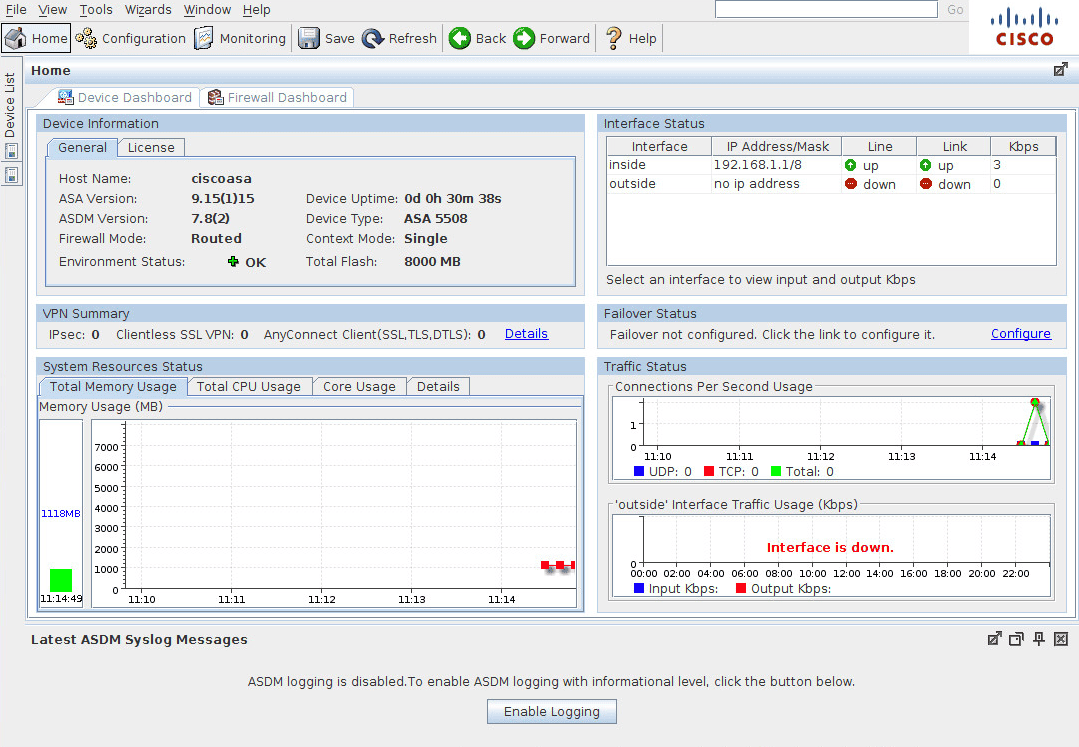
Managing a Cisco Adaptive Security Appliance (ASA) can be challenging, especially when you’re under pressure to troubleshoot or configure network security. This cheat sheet is designed to help network administrators quickly find the most useful Cisco ASA commands, making your job easier and more efficient. Whether you’re a seasoned pro or just starting with Cisco ASA, this guide covers the essential commands to streamline your workflow.
Cisco ASA Basics
To effectively manage your Cisco ASA, it’s essential to know some foundational commands. Here’s a list to get you started:
1. Show Version and Hardware Information
show versionProvides detailed information about the ASA software version, hardware model, and license status.
2. Save Configuration Changes
write memorySaves the current configuration to flash memory.
3. Reload the ASA Device
reloadRestarts the Cisco ASA device. Useful for applying updates or troubleshooting persistent issues.
Monitoring and Diagnostics
Staying on top of your ASA’s health is crucial for network security. Here are key commands to monitor system performance:
1. Display Running Configuration
show running-configLists the current running configuration. Use this to confirm recent changes.
2. Check CPU Usage
show cpu usageHelps identify performance bottlenecks.
3. Display Active Connections
show connShows active TCP and UDP connections.
4. Check Interface Status
show interfaceDisplays the status, IP address, and error statistics for all interfaces.
Configuration Commands
Configuring your ASA properly is crucial for securing your network. Here are the most frequently used configuration commands:
1. Set Interface IP Address
interface GigabitEthernet0/0
ip address 192.168.1.1 255.255.255.02. Configure Hostname
hostname MyASA3. Enable Password Encryption
enable password mypassword encryptedAccess Control Lists (ACL) Management
Access Control Lists are essential for managing network traffic. Below are the commands to help you create and manage ACLs effectively:
1. Create an ACL
access-list OUTSIDE_IN extended permit tcp any any eq 802. Apply ACL to an Interface
access-group OUTSIDE_IN in interface outside3. View Applied ACLs
show access-listNAT and VPN Configuration
Network Address Translation (NAT) and VPNs are crucial for securing external access to internal resources.
1. Configure Static NAT
object network WEB_SERVER
host 192.168.1.10
nat (inside,outside) static 203.0.113.102. Set Up a VPN Tunnel
crypto map MYMAP 10 ipsec-isakmp
set peer 203.0.113.20
set transform-set MYSET
match address VPN_ACL3. Check VPN Status
show vpn-sessiondbUser Management and Security
Managing users and securing access to your ASA is critical for preventing unauthorized access.
1. Create a New User
username admin password mysecurepassword privilege 152. Enable SSH Access
ssh 192.168.1.0 255.255.255.0 inside
ssh timeout 103. Check Active Users
show usersTroubleshooting Commands
When things go wrong, these commands can help you quickly diagnose and fix issues:
1. Debug Commands
debug icmp traceMonitors ICMP traffic in real-time. Use undebug all to stop debugging.
2. Check System Logs
show logging3. Check ASA Uptime
show version | include upConclusion
This Cisco ASA cheat sheet is a quick reference for network administrators, covering essential commands for monitoring, configuration, and troubleshooting. Mastering these commands will help you efficiently manage your network security and keep your infrastructure running smoothly. Bookmark this page or download it for easy access when you need a quick refresher.
Do you have any favorite Cisco ASA commands we missed? Share your tips in the comments below! Also, remember to subscribe to our newsletter for more network administration insights.



