Configuring Standard VLANs on Catalyst Switches
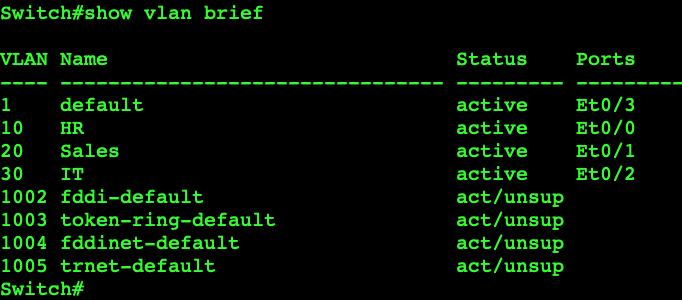
Virtual LANs (VLANs) are a foundational concept in networking, crucial for segmenting a network into smaller, manageable broadcast domains. Whether you’re preparing for the Cisco CCNA exam or working as a network engineer, mastering VLAN configuration on Cisco Catalyst switches is a must-have skill. In this blog post, we’ll explore how to configure standard VLANs (1–1001) on Cisco Catalyst IOS switches. By the end, you’ll understand the commands and how to verify and validate your configurations.
What Are VLANs and Why Are They Important?
A VLAN (Virtual Local Area Network) allows you to logically group devices on a network, regardless of their physical location. This segmentation reduces broadcast traffic, enhances security, and improves network performance. For instance, you can separate HR, Sales, and IT departments into distinct VLANs, isolating traffic between them while maintaining a unified network infrastructure.
Lab Objective: Configuring Standard VLANs (1–1001) on Cisco Catalyst Switches
This lab’s goal is to teach you how to configure standard VLANs on Cisco Catalyst switches running IOS. You’ll also familiarize yourself with essential IOS commands to validate and verify your configurations effectively.
Lab Setup and Requirements
Equipment and Tools
- Cisco Catalyst switch running IOS
- Console or SSH access to the switch
- Basic knowledge of Cisco IOS commands
- A network topology (real or simulated using tools like GNS3, Packet Tracer, or Cisco Modeling Labs)
Prerequisites
- Ensure the switch is powered on and accessible.
- Erase any pre-existing configurations using
write eraseand reboot if necessary.
Step-by-Step Guide to Configuring VLANs
1. Access the Switch
Access your Cisco Catalyst switch via console or SSH.
Switch> enable
Switch# configure terminal
This command transitions you to global configuration mode, where you can create and manage VLANs.
2. Create VLANs
To create a VLAN, use the vlan [VLAN_ID] command followed by a description (optional but recommended for documentation).
Switch(config)# vlan 10
Switch(config-vlan)# name HR
Switch(config-vlan)# exit
Switch(config)# vlan 20
Switch(config-vlan)# name Sales
Switch(config-vlan)# exit
Switch(config)# vlan 30
Switch(config-vlan)# name IT
Switch(config-vlan)# exit

Pro Tip: Use descriptive names for VLANs to make management more effortless.
3. Assign VLANs to Interfaces
Assign each VLAN to the desired switch ports using the switchport access vlan [VLAN_ID] command.
Switch(config)# interface FastEthernet0/0
Switch(config-if)# switchport mode access
Switch(config-if)# switchport access vlan 10
Switch(config-if)# exit
4. Verify VLAN Configuration
Once the VLANs are configured, verify them using the following commands:
- Check VLANs:
show vlan brief - Check VLAN Interface Status:
show interfaces status - Verify VLAN Assignment:
show running-config
5. Save Configuration
Ensure your configurations are saved to the startup configuration to prevent loss after a reboot.
Switch# copy running-config startup-config
Troubleshooting Tips
- Problem: VLAN not working as expected.
- Solution: Ensure the port is set to
switchport mode accessand the correct VLAN ID is assigned.
- Solution: Ensure the port is set to
- Problem: Inter-VLAN communication not occurring.
- Solution: Configure a Layer 3 device (router or multilayer switch) for inter-VLAN routing.
Common VLAN Configuration Commands
| Command | Purpose |
|---|---|
vlan [VLAN_ID] | Creates a VLAN. |
name [VLAN_NAME] | Assigns a name to a VLAN. |
show vlan brief | Displays VLAN information. |
Conclusion: The Importance of VLAN Configuration Mastery
Configuring VLANs is an essential skill for any network engineer. Segmenting your network into logical groups enhances security, improves efficiency, and reduces unnecessary traffic. This guide offers a step-by-step approach to creating and verifying VLANs on Cisco Catalyst switches. With consistent practice, you will master VLAN configuration and be well-prepared for the CCNA exam as well as real-world scenarios.



