Resetting Counters on Cisco Switches
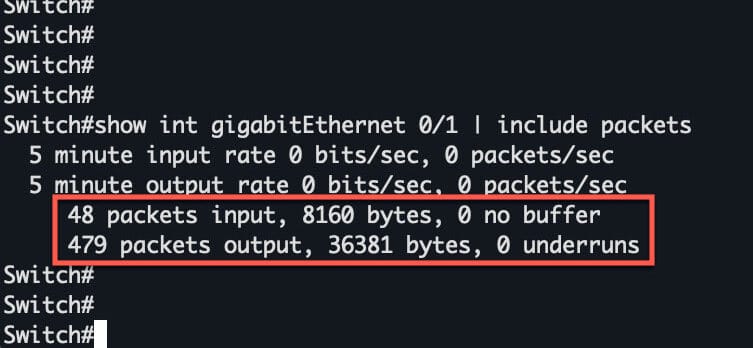
Introduction
Interface counters on Cisco switches provide crucial insights into network performance, error conditions, and traffic patterns. However, there are times when these counters need to be reset to establish new baselines or troubleshoot issues. This guide provides a comprehensive overview of counter management on Cisco switches, from basic concepts to advanced troubleshooting.
Learning Objectives
By the end of this guide, you will be able to:
- Understand different types of interface counters and their significance
- Execute counter reset commands with confidence
- Verify counter status and interpret results
- Troubleshoot common counter-related issues
- Implement counter management best practices
Main Content Sections
Part 1: Understanding Interface Counters
Types of Counters
- Input Counters
- Packets received
- Bytes received
- Input errors
- CRC errors
- Frame errors
- Input queue drops
- Output Counters
- Packets sent
- Bytes sent
- Output errors
- Collisions
- Interface resets
- Output queue drops
Counter Persistence
- Counters persist through normal device reloads
- Only cleared manually or during specific events
- Important for long-term monitoring
- Key component in capacity planning
Part 2: Counter Reset Commands
Basic Counter Reset
Switch# clear counters
Clear "show interface" counters on all interfaces [confirm]Interface-Specific Reset
Switch# clear counters gigabitethernet 1/0/1
Clear "show interface" counters on this interface [confirm]Verification Commands
Switch# show interfaces gigabitethernet 1/0/1Understanding the Output:
GigabitEthernet1/0/1 is up, line protocol is up
Hardware is Gigabit Ethernet, address is 0000.0000.0000
MTU 1500 bytes, BW 1000000 Kbit/sec, DLY 10 usec,
reliability 255/255, txload 1/255, rxload 1/255
Encapsulation ARPA, loopback not set
Keepalive set (10 sec)
Full-duplex, 1000Mb/s, media type is 10/100/1000BaseTX
input flow-control is off, output flow-control is unsupported
ARP type: ARPA, ARP Timeout 04:00:00
Last input 00:00:07, output 00:00:01, output hang never
Last clearing of "show interface" counters 00:00:16
Input queue: 0/75/0/0 (size/max/drops/flushes)
Output queue: 0/40 (size/max)Part 3: Best Practices and Workflows
Pre-Reset Checklist
- Document current counter values
- Verify maintenance window (if required)
- Notify monitoring systems
- Create backup of current statistics
- Verify access privileges
Post-Reset Verification
- Check counter reset timestamp
- Verify zero values
- Monitor new counter increments
- Document reset in change log
- Update monitoring systems
Troubleshooting Guide
Common Issues and Solutions
Issue 1: Counters Not Clearing
Symptoms:
- Counters remain unchanged after clear command
- Error messages during clear attempt
Solutions:
- Verify privilege level
- Check interface status
- Confirm IOS version compatibility
- Try alternate syntax
- Clear specific counter types
Issue 2: Unexpected Counter Behavior
Symptoms:
- Rapid counter increments
- Unusual error patterns
- Inconsistent statistics
Solutions:
- Check physical connectivity
- Verify interface configuration
- Monitor error counters
- Compare with peer devices
- Review system logs
Practical Exercise
Exercise: Counter Reset and Analysis
Objective
Reset interface counters and analyze the results over a 5-minute period.
Steps
- Document initial counter values:
Switch# show interfaces gi1/0/1 | include packets- Clear interface counters:
Switch# clear counters gi1/0/1- Wait 5 minutes
- Compare new values:
Switch# show interfaces gi1/0/1 | include packets- Analyze the rate of increment
Quick Reference
Essential Commands
show interfaces # View all interface statistics
show interfaces status # View interface status summary
clear counters # Clear all interface counters
clear counters interface # Clear specific interface counters
show interfaces counters # View packet and byte countersFor detailed insights into monitoring and managing system statistics on Cisco routers, refer to Cisco’s CommandReference for System Monitoring. This guide provides comprehensive commands and examples tailored for effective system management.
Summary/Key Takeaways
- Counter resets are essential for accurate monitoring
- Always document before clearing counters
- Use interface-specific resets when possible
- Verify results after clearing
- Maintain proper change control procedures



